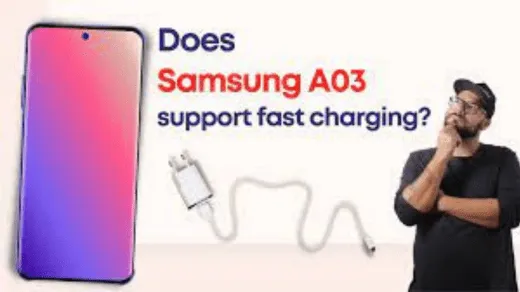
To make your Samsung Galaxy A03 faster, you can try several tips and optimizations to improve its performance. Here are some steps you can take:
1. Clear App Cache:
- Go to “Settings.”
- Scroll down and tap on “Apps.”
- Select an app, then tap “Storage.”
- Tap “Clear Cache.” Do this for apps that you frequently use.
2. Uninstall Unnecessary Apps:
- Go to “Settings.”
- Tap on “Apps.”
- Select apps you no longer use or need and uninstall them.
3. Disable or Remove Bloatware:
- Some Samsung devices come with pre-installed apps (bloatware) that you may not use. You can disable or uninstall them.
- Go to “Settings” > “Apps.”
- Select the app you want to disable or uninstall, then tap “Disable” or “Uninstall” if available.
4. Update Software:
- Keeping your device’s software up to date can improve performance and security. Check for and install software updates in “Settings” > “Software update.”
5. Optimize Device:
- Go to “Settings” > “Device care.”
- Tap “Optimize now” to clean up unnecessary files and optimize the device’s performance.
6. Limit Background Processes:
- Go to “Settings.”
- Scroll down and tap on “About phone.”
- Find “Software information” and tap on “Build number” repeatedly until you unlock Developer Options.
- Go back to “Settings” > “Developer options.”
- Scroll down and limit the number of background processes to improve performance.
7. Reduce Animation Effects:
- In “Developer options,” you can reduce or turn off animation effects. Reducing these can make your phone feel snappier.
8. Clear Storage Space:
- Ensure you have enough free storage space on your device. Delete unnecessary files and apps to free up storage.
9. Use Lighter Apps:
- Consider using lighter or lite versions of apps whenever possible, as they use fewer system resources.
10. Factory Reset (As a Last Resort): – If your device is still slow after trying the above steps, you can perform a factory reset. This will erase all data on your phone, so make sure to back up your important data first. To factory reset: – Go to “Settings.” – Scroll down and select “General management.” – Tap “Reset,” then “Factory data reset.” – Follow the on-screen instructions.
11. Disable Animations (For Older Devices): – If your Samsung A03 is considerably old, you can go to “Settings” > “Accessibility” > “Visibility enhancements” and enable “Remove animations” to further reduce animation effects.
Remember that some of these tips might not be available or may vary slightly depending on your specific device’s software version and settings. By following these steps, you should be able to improve the overall speed and responsiveness of your Samsung Galaxy A03.





