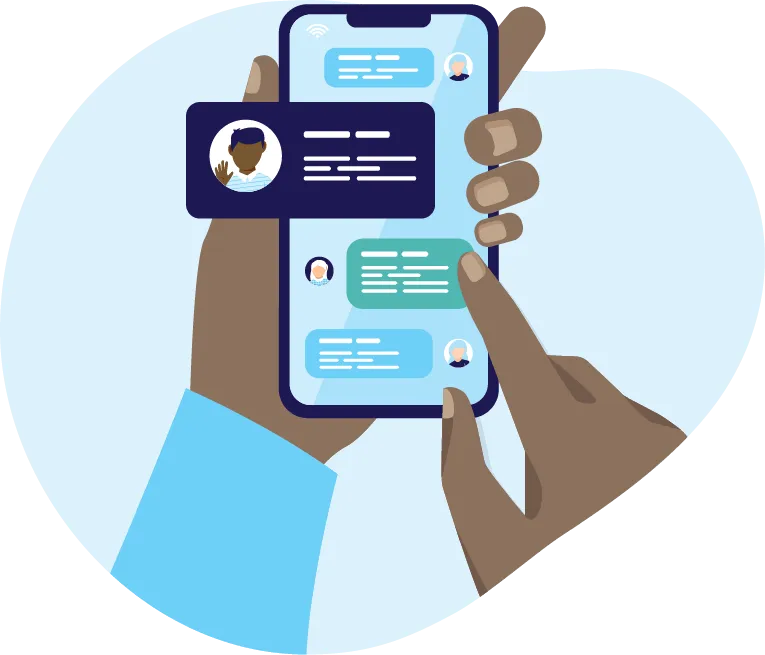How to Turn OFF VPN on iPhone
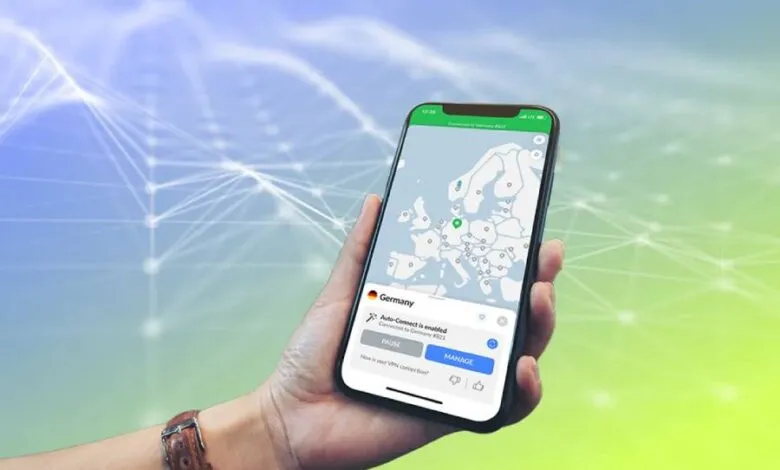
Using a VPN (Virtual Private Network) on your iPhone is a great way to secure your online activity, protect your privacy, and bypass geo-blocking. However, there may be times when you need to turn off your VPN for various reasons, such as conserving battery life, troubleshooting connectivity issues, or accessing a site that requires your actual location. In this article, we’ll guide you on how to turn off VPN on your iPhone.
Also Read: How to Backup Your iPhone
How to Turn OFF VPN on iPhone Step by Step.
Step 1: Go to Settings
The first step in turning off your VPN is to go to the Settings app on your iPhone. You can find the Settings app on your iPhone’s home screen, which is the app icon that looks like a gear.
Step 2: Go to General
Once you have opened the Settings app, scroll down the page until you find the “General” option. Tap on “General” to open it.
Step 3: Go to VPN
Scroll down the “General” settings page until you see the “VPN” option. Tap on “VPN” to open it.
Step 4: Turn Off VPN
On the VPN screen, you’ll see a list of VPN configurations if any are set up on your iPhone. If you have multiple VPNs, select the one you want to turn off. Then, toggle the switch next to “Status” to the “Off” position. The switch will turn gray, indicating that the VPN has been turned off.
Step 5: Confirm the Action
Once you’ve toggled the switch to turn off the VPN, you may receive a notification asking if you want to disconnect from the VPN. If you do, tap “Disconnect” or “Turn Off.”
And that’s it! You have successfully turned off the VPN on your iPhone. If you want to turn it back on later, simply follow these steps and toggle the switch next to “Status” back to the “On” position.
In conclusion, turning off your VPN on your iPhone is a straightforward process that can be done in just a few steps. By knowing how to turn off VPN, you’ll be able to take control of your VPN connection and ensure that you’re only connected to the VPN when you need it.